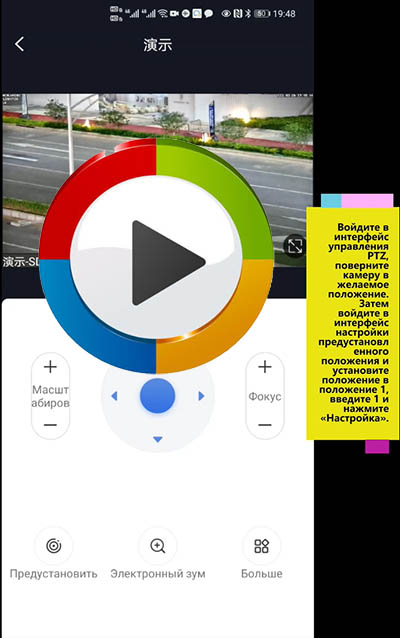-
- Country / Regions -
Search Product
-
-
Software Name:
Как включить круиз-трекинг
-
Software Size:
-
Software Description:
Пожалуйста, нажмите на изображение ниже, чтобы просмотреть видео
-
Download:
-
-
Camhi 2 LAN 4G router Moudle Manual
-
Software Name:
Camhi 2 LAN 4G router Moudle Manual
-
Software Size:
-
Software Description:

-
Download:
-
-
P03Z35LW4T20-V1.0.9_20210320-ENSDclose audio.bin
-
Software Name:
P03Z35LW4T20-V1.0.9_20210320-ENSDclose audio.bin
-
Software Size:
-
Software Description:
1,Fixed the compatibility issue of the camera to the SD card
2. Fixed the problem that the audio output volume size adjustment is invalid
3. Fix the problem that the activation code causes the image mode to change
4,Fixed an issue where human recognition was invalid after the upgrade
5,Turn off the language prompt function (such as resetting the camera, WIFI connection disconnection, etc.) -
Download:
-
-
P6SLite Camera connect to Blue IRIS
-
Software Name:
P6SLite Camera connect to Blue IRIS
-
Software Size:
-
Software Description:
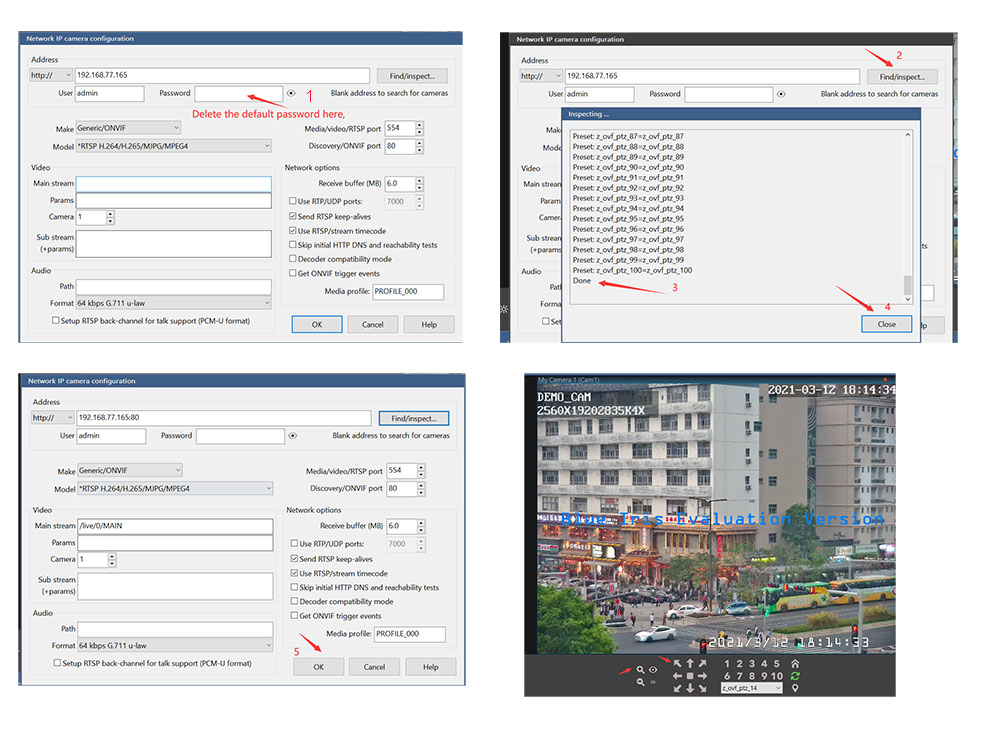
-
Download:
-
-
-
Software Name:
old p6slite APP
-
Software Size:
-
Software Description:
-
Download:
-
-
H.264/265 Player for P6SLite Camera
-
Software Name:
H.264/265 Player for P6SLite Camera
-
Software Size:
-
Software Description:
-
Download:
-
-
How to modify the rotation speed on the APP?
-
Software Name:
How to modify the rotation speed on the APP?
-
Software Size:
-
Software Description:
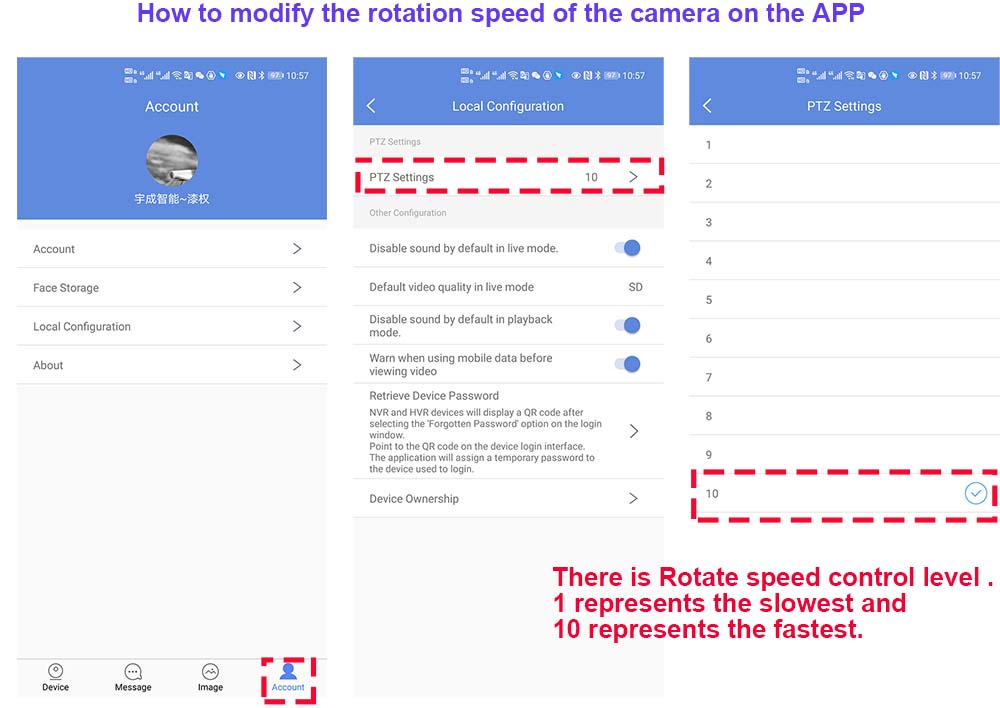
-
Download:
-
-
P03Z35LW4T20 Russia Manual Download
-
Software Name:
P03Z35LW4T20 Russia Manual Download
-
Software Size:
-
Software Description:
-
Download:
-
-
How to setting idle action function
-
Software Name:
How to setting idle action function
-
Software Size:
-
Software Description:
What is the idle action function;
Idle action function refers to the function that the camera automatically performs a certain action when it is idle.For example, in the case of unmanned control, the camera will automatically enter the cruise function after waiting for
a period of time. Idle action can perform many functions, such as: preset position cruise, 360°horizontal scan, left and right limit scan,
fixed-point tracking, cruise tracking and so on.
How to enable automatic cruise when idle:1,Run the mobile APP and enter the PTZ preset position setting Menu
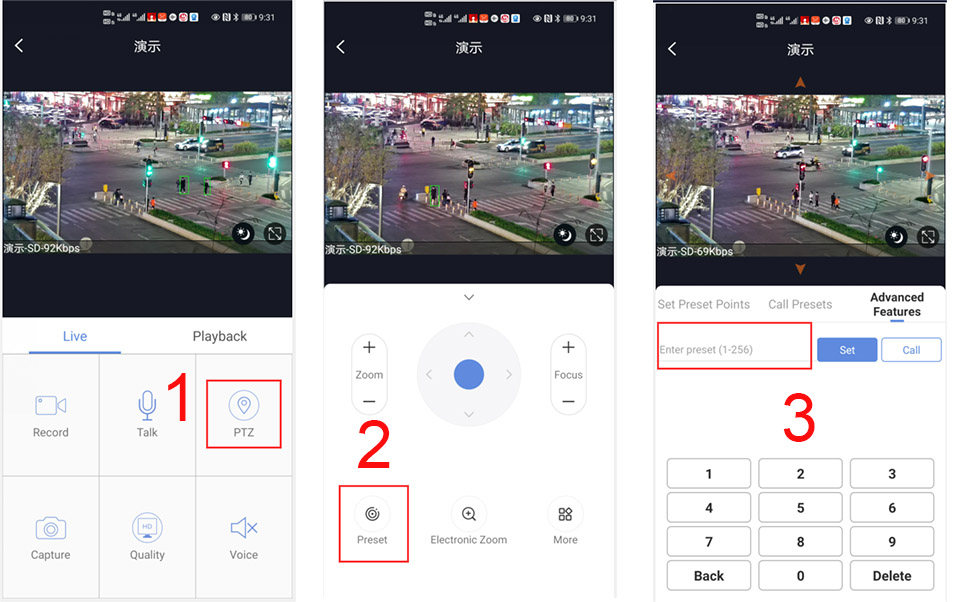
How to set some presets postion:
Before turning on cruise, you need to set the camera's cruise point in advance. maximum 32 preset points can be set. These cruise points are the few locations you want to monitor. The camera will cruise back and forth between these locations . Turn on cruise function,The camera will cycle moving in these preset cruise points.
Setting 1,2,3,4….max 32 preset position,
Then call 101th preset camera will auto turn on cruise tracking2, How to turn on/ off idle action function
130+Call for Turn on idle action function
130+Set for Turn off idle action function
3,How to setting idle action function:
131+Set + N+Call ,N=Function preset,if N=101 ,means to perform cruise function
131+set+101+call4,How to setting the time when the idle action starts
132+set+ N+Set (N=1-30; N represents Idle time,default is 5 minutes)
If you want the camera to perform the idle action function after being idle for 2 minutes, the setting method is as follows:
132+set+2+set -
Download:
-
-
-
Software Name:
How to Reset PTZ IP Camera
-
Software Size:
-
Software Description:
Restore the camera’s factory settings in 2 parts
1. Restore the camera LINUX system: There is a reset button on the camera tail line. When the camera is working normally, press and hold the reset button for 15 seconds and release it, and the camera will automatically restore to factory settings
2. Restore the camera PTZ control part: Run the mobile APP or computer software, find the PTZ control menu on the software, and enter: 106+call+64+call on the preset keyboard. After the execution is completed, the camera will start the automatic reset operation. Please be patient, it may take 30 seconds (the camera will start the self-test process)
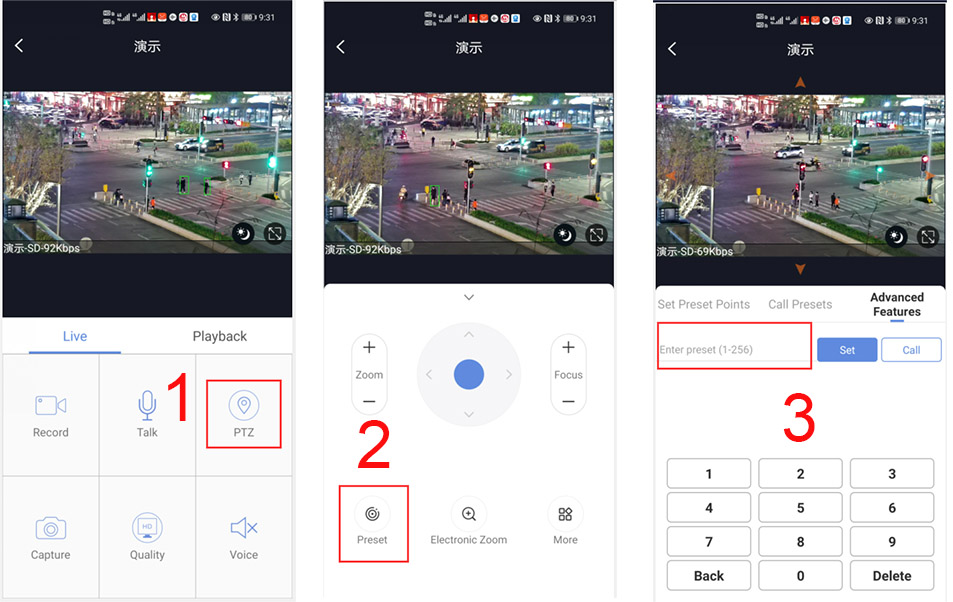
-
Download:
-
-
Camhi 4G ZOOM IP CAMERA Manual.pdf
-
Software Name:
Camhi 4G ZOOM IP CAMERA Manual.pdf
-
Software Size:
-
Software Description:
-
Download:
-
-
P6SLite 2LAN 4G ZOOM IP CAMERA Manual.pdf
-
Software Name:
P6SLite 2LAN 4G ZOOM IP CAMERA Manual.pdf
-
Software Size:
-
Software Description:
-
Download:
-